In this video Learning tutorial you can learn in Microsoft Excel 2013 How to use Paste Special in Urdu and Hindi Language by Sir Muhammad Niaz.
Paste Special
You can use paste options to control the type of content and formatting that’s included in the pasted cell range. Paste (P): Microsoft Excel 2013 pastes all the stuff in the cell selection (formulas, formatting). Formulas (F): Microsoft Excel 2013 pastes all the text, numbers, and formulas in the current cell selection without their formatting. Formulas & Number Formatting (O): Microsoft Excel 2013 pastes the number formats assigned to the copied values along with their formulas. Keep Source Formatting (K): Microsoft Excel 365 copies the formatting from the original cells and pastes this into the destination cells (along with the copied entries). No Borders (B): Microsoft Excel 365 pastes all the stuff in the cell selection without copying any borders applied to its cell range. Keep Source Column Widths (W): Microsoft Excel 35 makes the width of the columns in the destination range the same as those in the source range when it copies their cell entries. Transpose (T): Microsoft Excel changes the orientation of the pasted entries. For example, if the original cells’ entries run down the rows of a single column of the worksheet, the transposed pasted entries will run across the columns of a single row. Values (V): Excel pastes only the calculated results of any formulas in the source cell range. Values and Number Formatting (A): Excel pastes the calculated results of any formulas along with all the formatting assigned to the labels, values, and formulas in the source cell range into the destination range. This means that all the labels and values in the destination range appear formatted just like the source range, even though all the original formulas are lost and only the calculated values are retained. Values & Source Formatting (E): Excel pastes the calculated results of any formulas along with all formatting assigned to the source cell range. Formatting (R): Excel pastes only the formatting (and not the entries) copied from the source cell range to the destination range. Paste Link (N): Excel creates linking formulas in the destination range so that any changes that you make to the entries in cells in the source range are immediately brought forward and reflected in the corresponding cells of the destination range. Picture (U): Excel pastes only the pictures in the copied cell selection. Linked Picture (I): Excel pastes a link to the pictures in the copied cell selection. The options in the Paste Special dialog box include: All to paste all the stuff in the cell selection (formulas, formatting, you name it). Comments to paste only the notes that you attach to their cells. Validation to paste only the data validation rules into the cell range that you set up with the Data Validation command (which enables you to set what value or range of values is allowed in a particular cell or cell range). All Using Source Theme to paste all the information plus the cell styles applied to the cells. All Except Borders to paste all the stuff in the cell selection without copying any borders you use there. Column Widths to apply the column widths of the cells copied to the Clipboard to the columns where the cells are pasted. All Merging Conditional Formats to paste Conditional Formatting into the cell range. None to prevent Excel from performing any mathematical operation between the data entries you cut or copy to the Clipboard and the data entries in the cell range where you paste. Add to add the data you cut or copy to the Clipboard and the data entries in the cell range where you paste. Subtract to subtract the data you cut or copy to the Clipboard from the data entries in the cell range where you paste. Multiply to multiply the data you cut or copy to the Clipboard by the data entries in the cell range where you paste. Divide to divide the data you cut or copy to the Clipboard by the data entries in the cell range where you paste. Skip Blanks check box when you want Excel to paste everywhere except for any empty cells in the incoming range. In other words, a blank cell cannot overwrite your current cell entries. Transpose check box when you want Excel to change the orientation of the pasted entries. For example, if the original cells’ entries run down the rows of a single column of the worksheet, the transposed pasted entries will run across the columns of a single row. Paste Link button when you’re copying cell entries and you want to establish a link between copies you’re pasting and the original entries. That way, changes to the original cells automatically update in the pasted copies. Go to Microsoft Excel Home Page
Watch, Learn and Share with your Friends







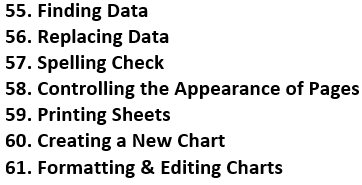


Walikum Salam
Installer Ads OR Banner?
Dearn mein Installer ad lagana chahta hun :)
Ap kitni payment lenge?
Sorry Dear ye Ads already Mojod hai
ALAHMDUALLAH i am Fine and You?
Thanks Dear Nut I don’t Need writer for My Site
Aslam-0-Alikum!
ALLAH ka Karam hai :)
Dear, mein apki website par advertise karwana chahta hun. To mujhey apki sites ki details chahye… Can you please give me the screen shot of your daily pageviews and traffic source?
Don’t worry! I will pay you great amount on every 5 -Feb.
Agree?
Thank you!
Dear Type your Problem or Question in Here INSAHLLAH I will Try to solve your Problem
3D Studio MAX
http://muhammadniaz.net/2013/04/13/3dstudiomax2012/
Niaz Bhai can you please tell me that how you create the clip which you put in beginning of all your tutorials (like 20th century fox clip)
dear brother please send me contact for while for 1 mint call, aik problem share karni hy excel ki.
Hello!
Hope you are fine, I can’t find contact us button on your page, That’s why i am asking you here. Do you need any blog writer for your blog? if yes so just reply me soon. I am a good writer :) and i have 1 year exprience. How much you pay for per article?
email: [email protected]
Facebook: fb.com/asadshoaib15
Thank you!